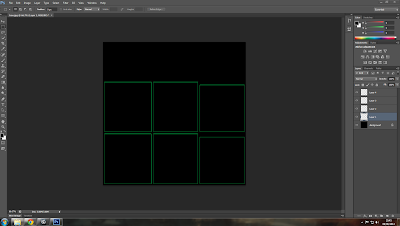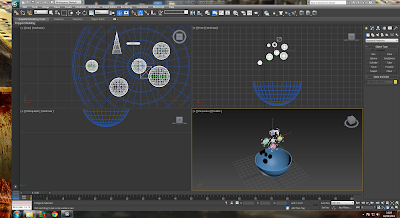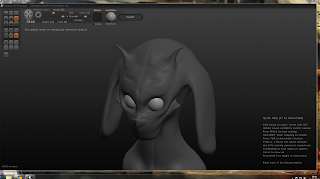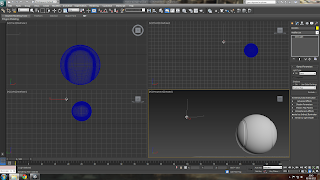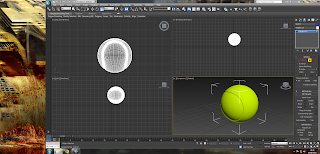Once the scene has been arranged and the desired effect has been produced through testing the behavoir of the objects as they interact with Mass Fx. key frames need to be set for all of the object movements. this is done by selecting all of the objects in the scene - opening render options - then bake all the objects, this will set up key frames for all of the movements within the scene - set frame length (1-100) and select an export location and render from view port. then save as an avi and you have your animation.
i made a few scenes and produced animations for them both to demonstrate and test out this function
catapult
this animation was made by dropping a ball on a plank to make another ball flip and land in a basket.
first i arranged the scene by creating two spheres, one large one small for the weight and projectile, and a plank to act as a level for the force. to crate the bucket i made a cone and the deleted the top face and added a shell modifier to give it solidarity. i then had to change the shape type of the mush to original so that the ball could enter the basket. after testing the scene for the best effect and angle of capture i used the above method to render an avi of the scene. for this animation i needed to increase the number of frames to include the bounce of the ball. to do this you click time configuration the bottom right and select the desired number of frames, i chose 120 and then rendered.
Dominos
this was both the first and the second animation i did, the first one which i took most of the screen shots from crashed when i pressed something that i shouldn't have and i hadn't saved. so i made another one. the second one i gave the dominos slightly bigger and gave them more mass and as a result had to increase the weight and density of the ball as well.
and rendered the video.